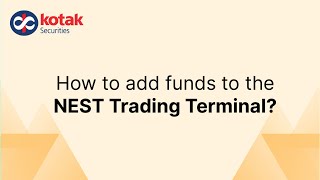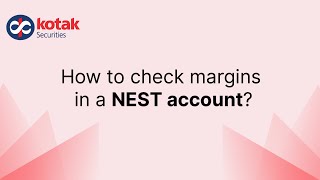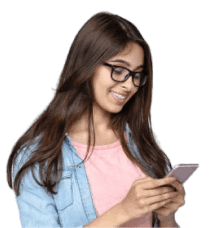Nest Trading Terminal
Comprehensive platform offering a range of financial products and services tailored to your needs
To know the detailed steps about installing nest trading terminal, Click here. (Use Setup 2 as a backup for Setup 1)

How to install Kotak Securities' Nest Terminal
Kotak Securities
•1m 44s
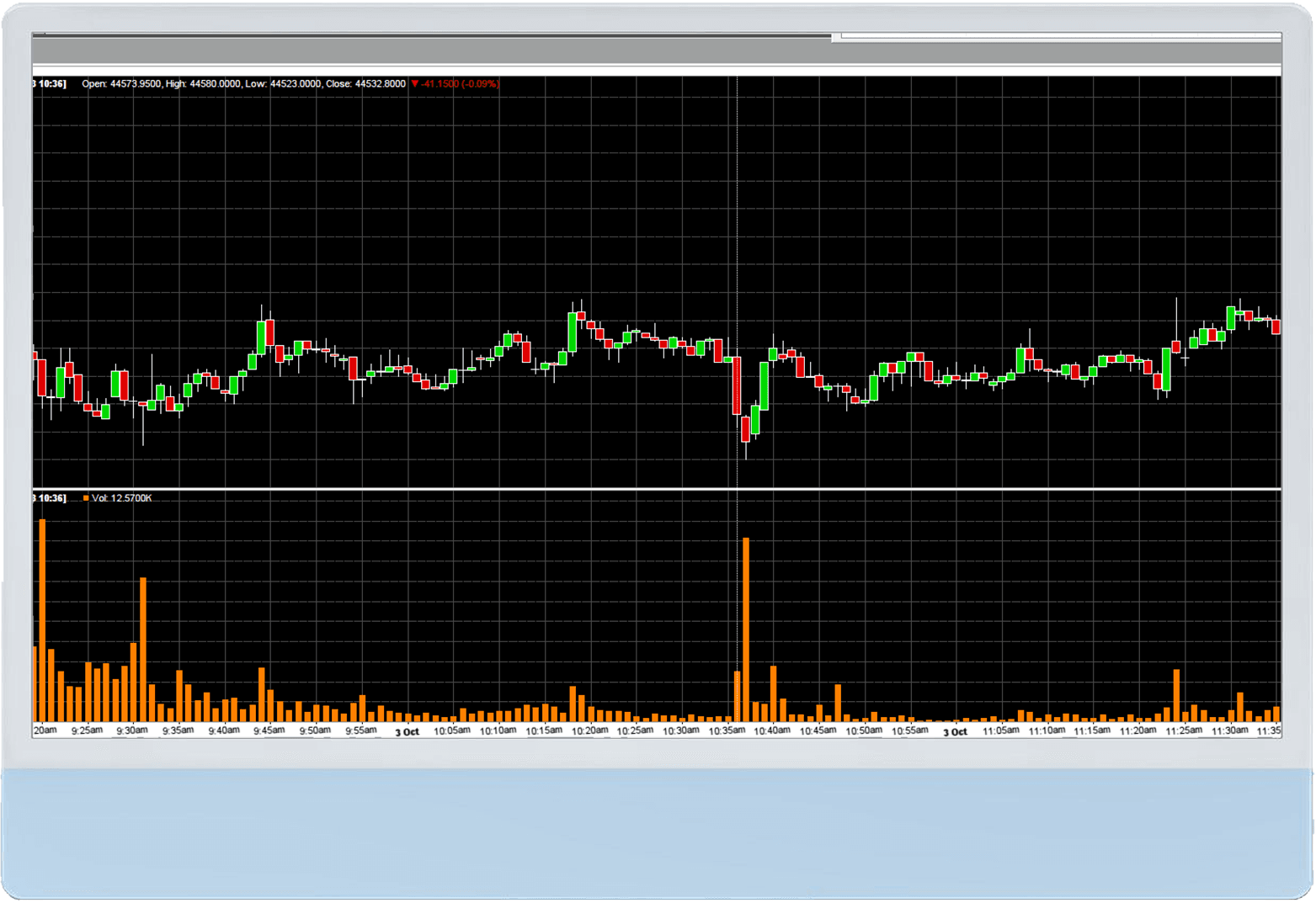
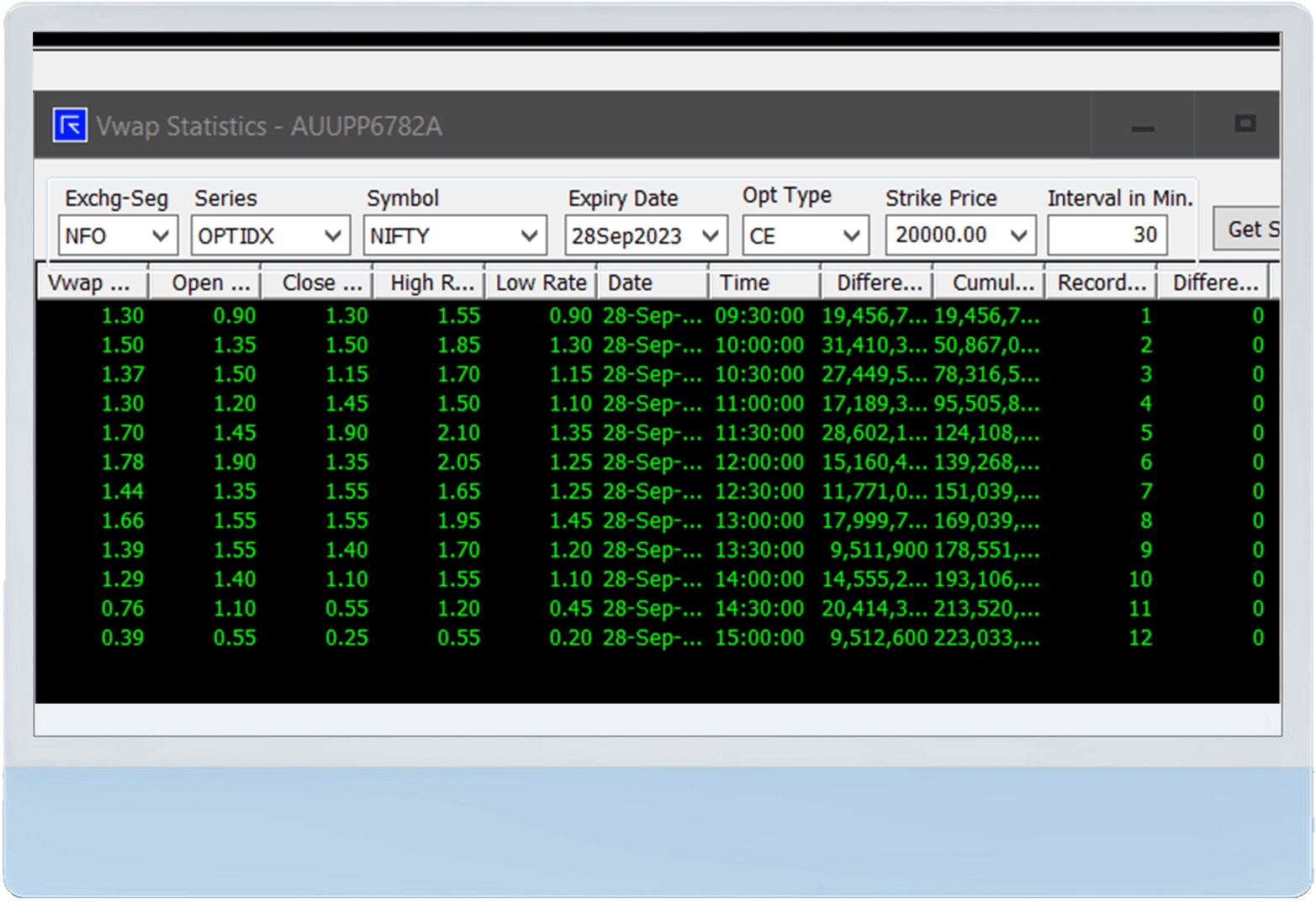
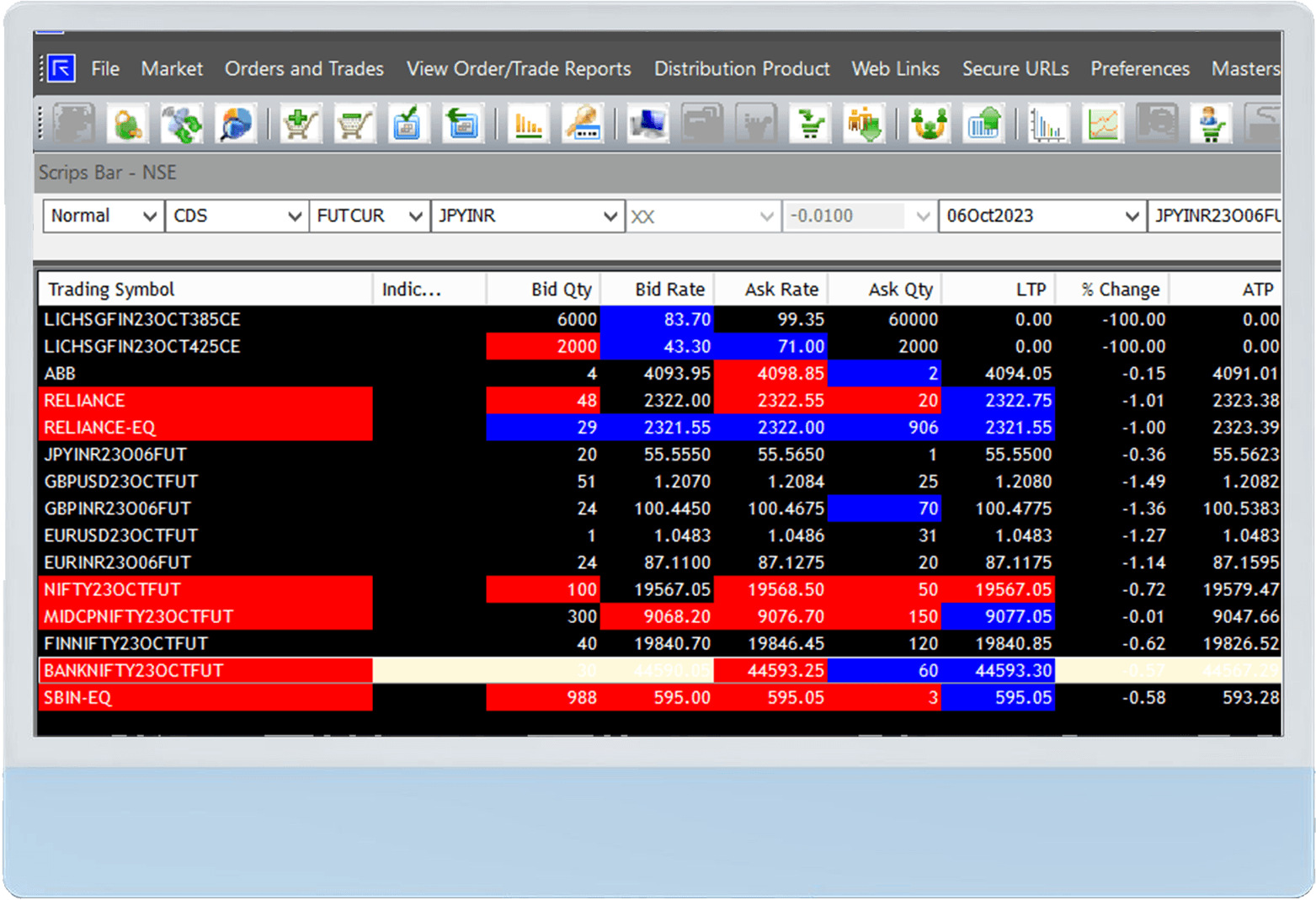
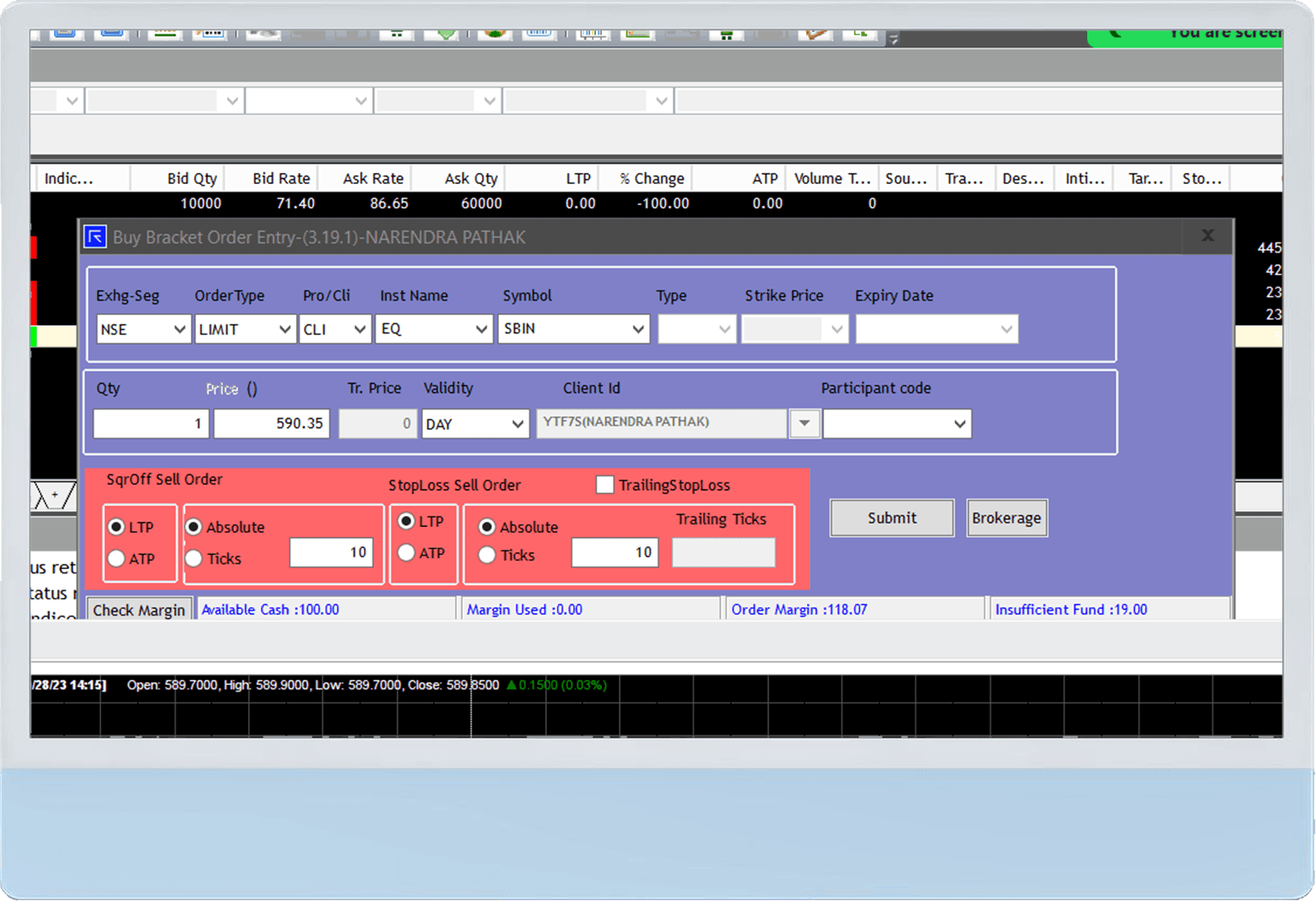
A dynamic reference point for Traders, indicating the average price of a security based on trading volume, aiding in better price execution and trend analysis.
Access your favorite stocks and assets instantly with our watchlist feature
A multi-leg trading strategy that involves placing a buy/sell order, along with predefined stop-loss and take-profit orders, all in a single order entry.
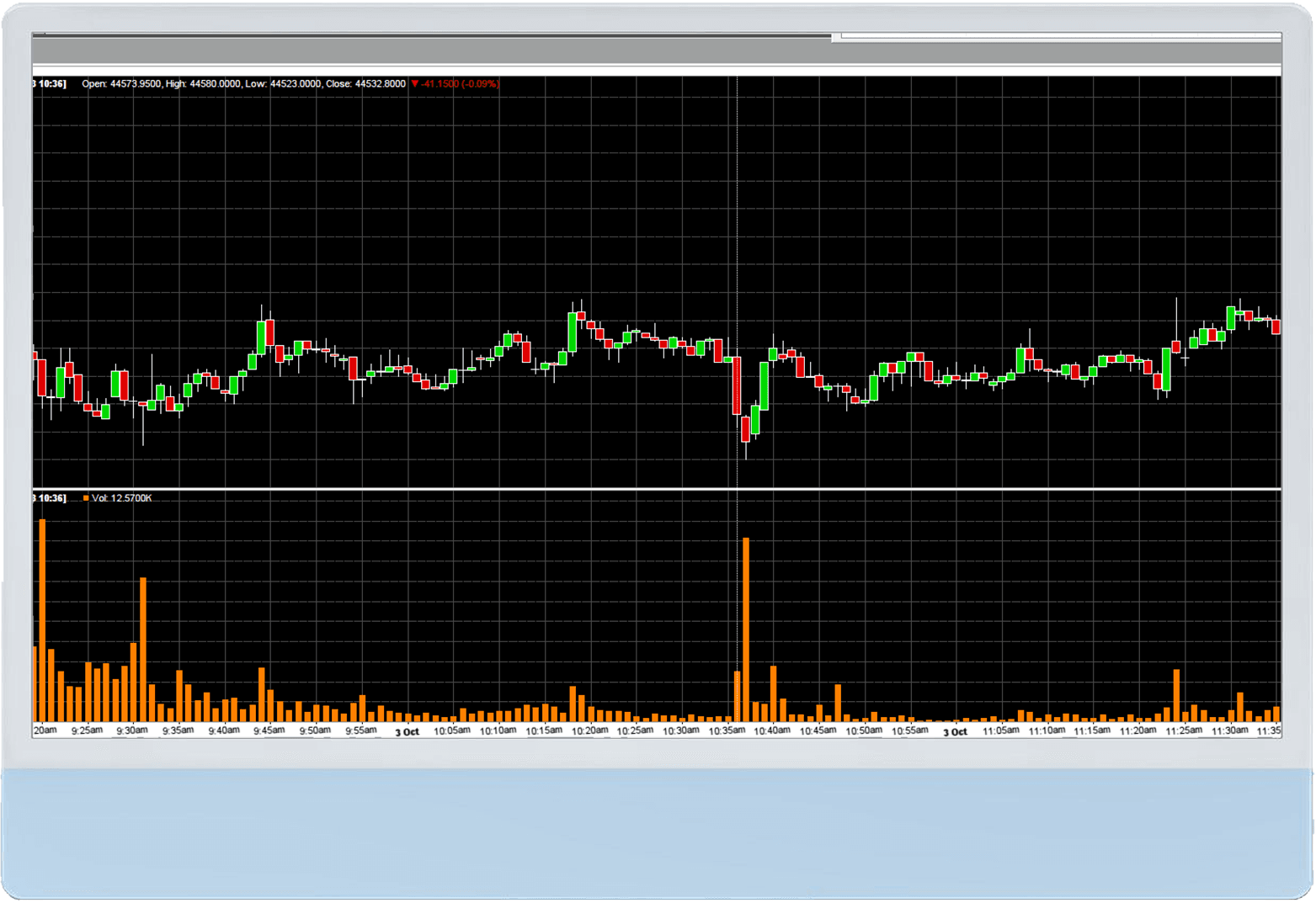
Still have questions?
How do I install NEST?
To install NEST, scroll up on this page and go to the 'Download and Install NEST Trading Terminal' Section.
Use Set up 1 if you are a self-trading client and use Set up 2 if you are a dealer assisted client.
Note: For any reason, if you are not able to login to NEST downloaded from Set up 1, please install NEST from Set up 2.
Follow below instruction to complete the installation process:
- Go to the appropriate Set up and click on Install Now
- Choose Nest version according to the system OS configuration and begin downloading the file. (The file will be in zipped format.)
- Unzip and extract the downloaded file.
- Double-click the Nest Trader set-up to install
- Select Destination to install Nest Trader
Click here for detailed instructions.
What is the user id for Login on NEST Application?
The user ID for Nest is your PAN. To know how to setup your login for the first time refer link below:
I forgot my password- How do I reset it?
To reset your Nest password, you can follow the steps in the video below:
-
The user ID for Nest is your PAN, once the same is entered please click on ‘Reset Password’ and follow steps in the video to set up the password. The password set up in this step can be entered directly for subsequent logins
-
If you get a pop up message as “Incorrect Date of Birth” then try entering your date of birth as 01.01.2000 and it should work
I did not receive any OTP while resetting my password
OTPs are sent to your phone instead of your email. Please look for an SMS on your registered phone number for the same.
You should receive the OTP on your phone within 3 minutes but, in case you don't simply get in touch with us on 1-800-209-9191 from Mon-Sat between 8:30 AM to 6:00 PM.
My account convert from Online to Neo , but i am unable to login through my user Id?
Can I use Nest login on different system on same time?
Although not recommended, Nest with 2 different brokers can be used on the same system.
Save the applications in two different drives, for example, Kotak Securities' Nest in C Drive and another broker's Nest in D Drive.
Can I continue to use Keat Pro and Kotak stock trading app along with Nest?
Apart from the nest trader terminal on your desktop, you will also have access to the Kotak Securities neo mobile app.
While Keat Pro and Kotak stock trading app won't be accessible after you switch to Neo, you will be able to access your account on Kotak Securities website only for non-trading requirements and service requests.
Note - The login ID and password for nest trader terminal, neo mobile app and Kotak securities website are not the same.
Enter your respective user ID and password for www.kotaksecurities.com and 'Do not enter the Access Code' after you have switched to Neo.
All your order and trade related activities can be accessed only from nest trader terminal and neo mobile app.
To set up your Neo account follow the instructions here.
To set up your Nest account follow the instructions here.
How to transfer fund through NEST?
You may click here to know about how to transfer funds through Nest.
Alternatively, an easier and faster way to do this is using the Kotak Neo mobile app and add funds through it. You can transfer funds without any charges via Razorpay and UPI.
Please follow the steps in the link below to know how to transfer funds via the Neo mobile app:
How can i download previous day trade report from NEST?
The shortcut to invoke trade book is F8. Shortcut to order book is F3 or you could go to View order/trade reports
In the admin positions window (Shortcut - F11), you can see all your positions. To know how to square off your open positions, click here.
Are there any separate charges for using Nest?
There are no separate charges for using Nest. Your brokerage plan continues the same as before.
If you are on the Trade Free Plan, you can find out more details here.
Have more questions? Click here to check all FAQs related to NEST.