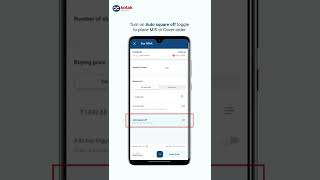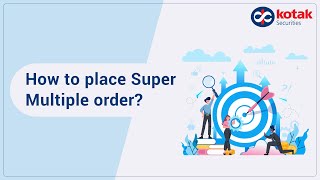How to place a buy cover order?
To place an MIS buy order,
-
On home screen, search the stock you wish to buy
-
Once you have clicked on the stock you want to buy, it will take you to the page with the details of the stock like charts, news, etc. On the top right corner select the exchange (NSE/BSE)
-
At the bottom of the screen you will see Buy and Sell buttons. Click on Buy button.
-
On the next screen you will see the Buy order form with Invest & Intraday tab, click on Intraday tab and fill in the order details under the Intraday section.
-
Enter the number of shares you wish to buy
-
Under Buying price, enter the “Limit price” to place a “Limit” order, at which you would wish to Buy the shares or choose the “Order type” as “Market” if you want to place a “Market” order and Buy the shares at “Market price”.
-
Select the Product type as Cover order
-
Enter the stoploss trigger price
-
You can see the margin required and available margin on the bottom right of the screen. You can also check the order summary on the bottom left.
-
Swipe right to place the order. On the order confirmation screen, click on view orders button to view your order in the order book.
- Search a Stock → Select → Slide on Trade Intraday → Buy
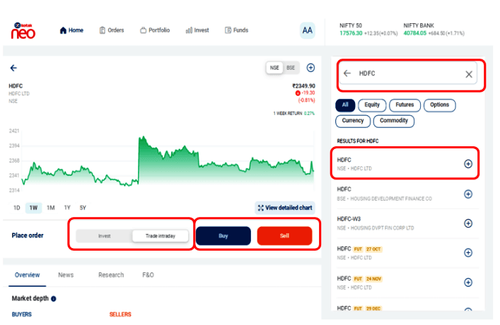
- Slide on Auto Square Off → Add Stop Loss Trigger → Buy
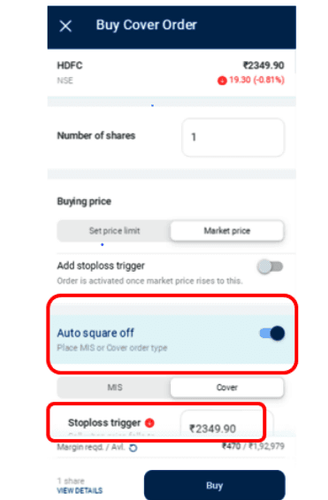
Detailed description if required:
To place a buy cover order,
-
On home screen, search the stock you wish to buy
-
Once you have clicked on the stock you want to buy, it will take you to the page with the details of the stock like charts, news, etc. On the top right corner select the exchange (NSE/BSE)
-
At the bottom of the screen you will see an invest-trade switcher. Select Trade intraday and click on buy button. You may be prompted to enter your password in case you are placing the first trade of the day / making first fund transfer of the day
-
Enter the number of shares you wish to buy
-
Under Buying Price choose the order type as limit order by clicking on 'Set Price Limit' or market order by clicking on 'Market price'
-
Switch on the toggle that reads MIS and Cover order and select Cover
-
Enter the stoploss trigger price
-
You can see the margin required and available margin on the bottom left of the screen. You can also check the order summary by clicking on view details on the bottom left
-
Swipe right to place the order. On the order confirmation screen, click on view orders button to view your order in the order book
You may also check the Tutorial Video here:
Cover Orders are also known as Super Multiple Orders in Kotak Stock Trading App.
They are intraday orders with a compulsory Stop Loss Trigger.
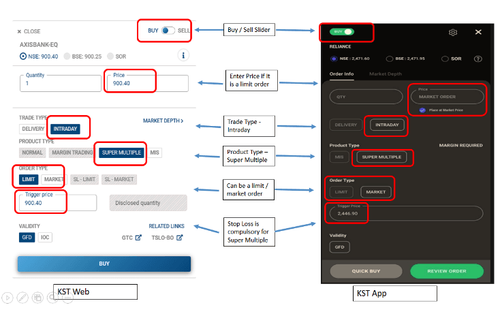
You may also check the Tutorial Video here:
What is a Buyback/Takeover/Delisting?
My order is getting rejected with the following error – ‘Order price is outside the trade execution range. Try placing the order again
My order is getting rejected with the following error – ‘The order was rejected to avoid self trade. Try placing the order again’.
Why was the stop loss executed even though the price did not breach the trigger?